Visual Studio Code基于各种插件能够编写调试多种类型的开发语言,目前已经尝试C#、Python、Go、PHP,今天试了下C,特将过程记录下来。
1、安装MinGW
MinGW是一个精简的Windows平台C/C++编译器,下载地址:
一路安装,把Basic Setup中的都选上:
然后点击“Installation”-“Apply Changes”。
2、安装插件
Visual Studio Code中安装插件C/C++。
3、编写程序
编写一个hello.c,会出现一个错误提示,点击左边的提示灯,在打开的建议菜单中点击“Update “includePath” setting”。
在随后自动创建的文件c_cpp_properties.json中修改includePath和browse path,添加MinGW的include目录。
如果以后有其它标准的头文件找不到,就去MinGW下找就行了。
4、编译程序
同时按下“Ctrl+Shift+B”,创建一个Task。
在弹出的提示中点击“配置生成任务”按钮,选择“Others”。
修改自动生成的tasks.json文件:
{
// See https://go.microsoft.com/fwlink/?LinkId=733558
// for the documentation about the tasks.json format
"version": "2.0.0",
"tasks": [
{
"taskName": "build-hello", // 任务名称
"type": "shell",
"command": "gcc",
"args": [
"hello.c",
"-o hello", // 生成hello.exe
"-g" // 产生调试信息
],
"problemMatcher": [
"$gcc"
],
"group": {
"kind": "build",
"isDefault": true
}
}
]
}
修改完成之后,再次按下“Ctrl+Shift+B”,就开始编译程序了。
创建生成任务以及运行任务也可以通过菜单栏的“任务”来完成。
5、调试程序
按“F5”,选择运行环境,自动生成launch.json配置文件。
修改生成的launch.json:
{
"version": "0.2.0",
"configurations": [
{
"name": "(gdb) Launch",
"type": "cppdbg",
"request": "launch",
"program": "${workspaceRoot}/hello.exe", // task生成的文件
"args": [],
"stopAtEntry": false,
"cwd": "${workspaceRoot}",
"environment": [],
"externalConsole": true,
"MIMode": "gdb",
"miDebuggerPath": "C:/MinGW/bin/gdb.exe", // 调试主程序
"setupCommands": [
{
"description": "Enable pretty-printing for gdb",
"text": "-enable-pretty-printing",
"ignoreFailures": true
}
],
"preLaunchTask": "build-hello" // 运行前先执行生成任务
}
]
}
再按“F5”,启动调试,看看程序运行到断点了吗?
这个步骤也可以通过菜单栏的“调试”来完成。
6、源码
最后附上这个测试用例:https://github.com/bosima/vscode-c-demo
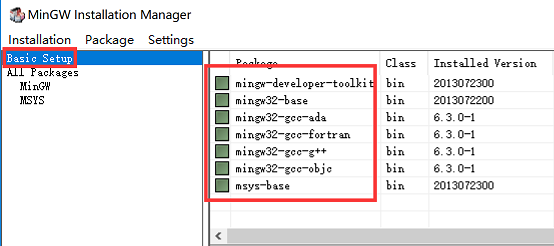



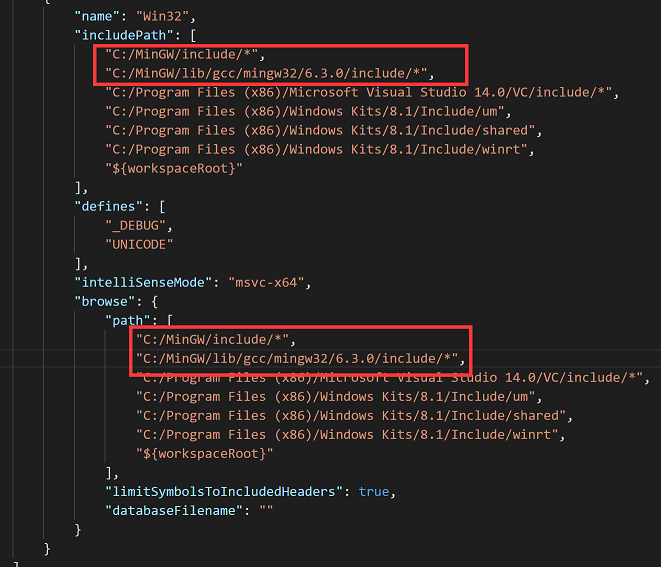


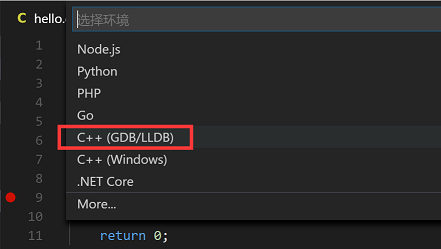

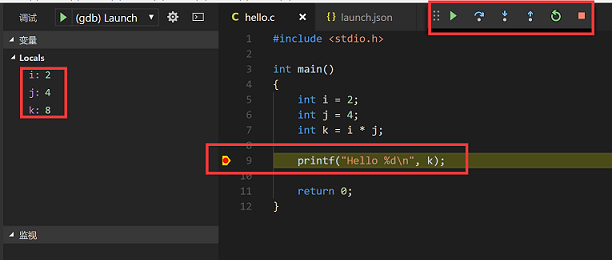
发表评论
相关文章
国内AI资源汇总,AI聊天、AI绘画、AI写作、AI视频、AI设计、AI编程、AI音乐等,国内顺畅访问,无需科学上网。
扫码或点击进入:萤火AI大全
文章分类
最新评论